It’s important to create a strong password to secure your WordPress website. However, today, hackers have a professional tools that could mount brute-force attacks and defeat the majority of passwords. This is why passwords are augmented by additional security features that strengthen the process of user login.
One of the easiest ways to protect your WordPress website against stolen passwords is to add 2-factor authentication. It helps to have this extra layer of security, doesn’t it? It’s like, even if someone were to get hold of your password, they can’t access your account until you say yes.
In this article, we’ll introduce 2FA and explain how to use it inside our professional ajax form builders.
What Is 2-Factor Authentication?
2-Factor Authentication (2FA) is a layer of security that requires both a password and an additional verification of the user’s identity.
This verification comes from something only the authorized user can access, such as text and voice messages, email links or push notifications. 2FA is secure, because attackers don’t have access to these external channels.
How WordPress 2-Factor Authentication Works?
When compared to standard password protection, 2FA is much more secure. After all, it requires leveraging something you alone possess in order to gain access to your site.
This means the likelihood of a website hack is reduced, making 2FA the best way to better prevent various security issues.
Now that you understand the benefits of 2FA and how it works, let’s discuss how you can actually incorporate this feature into your WordPress site.
WP ULike 2-Factor Authentication Service
A few weeks ago we added a new feature to WP ULike PRO that you can easily use it to implement 2FA in your user profiles with a simple few clicks.
Our 2FA service uses a standard called TOTP (time-based one-time password provider). Any two-factor authentication app that supports TOTP can work with the WP ULike PRO authenticator.



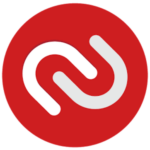
- For Android devices, the Authy, Google Authenticator, FreeOTP Authenticator, or Toopher apps are the most popular token generators.
- For iOS devices, the Authy, Google Authenticator, FreeOTP Authenticator, or Toopher apps are the most popular token generators.
How to Enable 2-Factor Authentication in WP ULike PRO?
Step 1: Enable 2-factor authentication
Go to WP Admin > ULike PRO > Configuration > Login & Signup and toggle the switch option next to ‘Enable 2-factor Authentication’.

Step 2: Setup verification form
After you enabled the 2-Step authentication, you’ll need to complete a second step to verify it’s you when you sign in. That’s why you need a simple form and QR code to add your verification accounts.
For this purpose, put the [ wp_ulike_pro_two_factor_setup ] shortcode in our profile builder tabs or any other page you want.

Step 3: Download the Google Authenticator app
Google Authenticator is available for free on the Google Play Store and the Apple App Store.
Download the app to get started. Sign into your Google Account settings at myaccount.google.com. Select Sign-in & security and then Signing in to Google. Next, navigate to 2-Step Verification.
You’ll be prompted to choose a second step. Choose the Google Authenticator app option and then open your unique QR code.
Step 4: Add authentication accounts
Make sure you’ve enabled Google Authenticator access to the camera for this next part. Tap the plus sign at the top of the screen and select Scan barcode. Then, hold your camera over the QR code onscreen.
Now scan the QR code presented with your authenticator app. A six-digit number will appear in the authenticator app. Enter it in the field provided and click Submit.
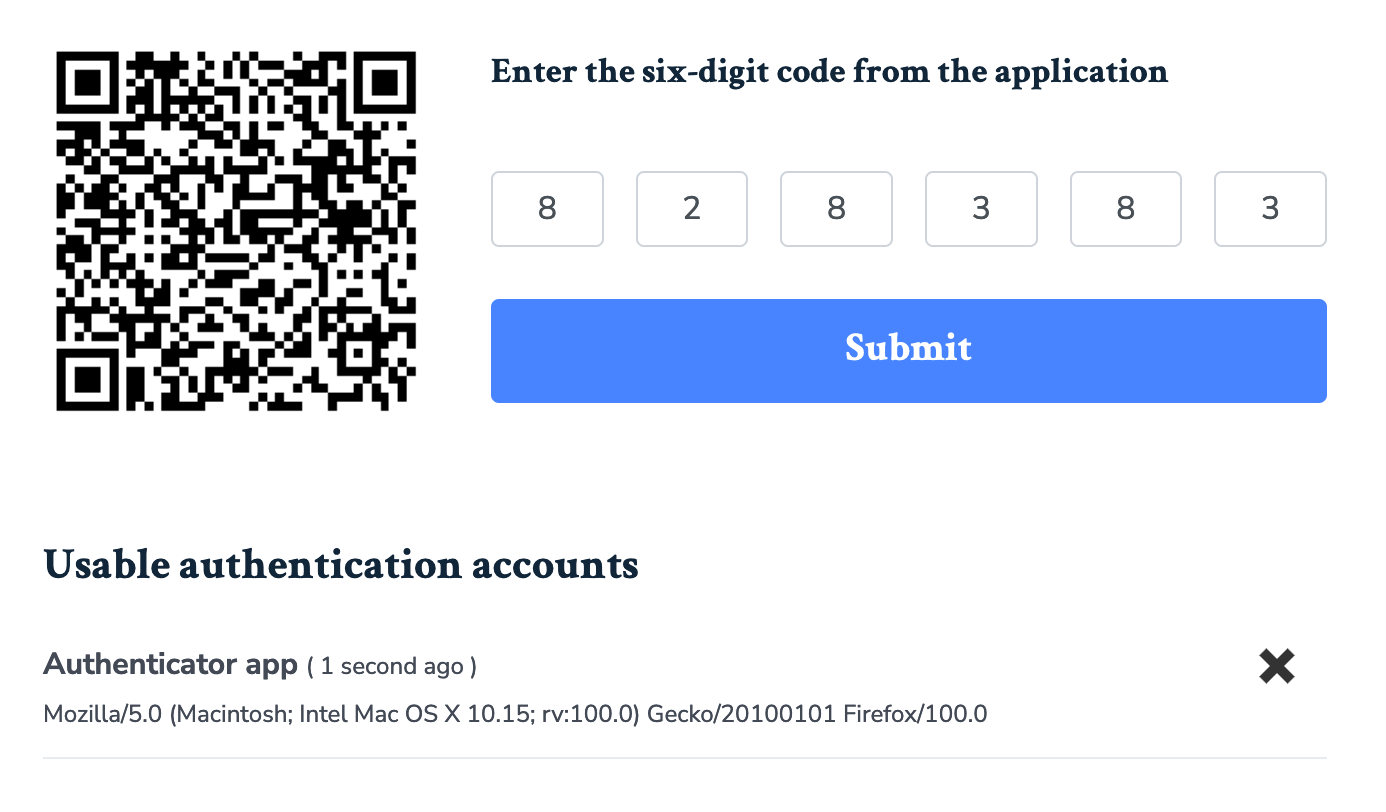
If you entered the code correctly, an authenticate account will be added. You can always remove your usable accounts or add more.
Step 5: Sign in to your account
After step 4, if you logged out and wanted to login again, a new field will be displayed (after submitting your credentials) which asks you to enter a six-digit number from authenticator app and then click the submit button.
What’s Your Two-Factor Authentication Method?
If you’re running an online business, keeping your website secure is probably a top priority. Not only would you like to have complete control over your website, but you would also like to ensure that all the user and customer data are safe and secure.
The native WordPress installation doesn’t come with the 2FA enabled. Fortunately, with the various plugins available, you can easily add two-factor authentication. WP ULike 2-factor authentication service is one of the user-friendly tools that adds this layer of security in your WordPress front-end side.
So, what’s your 2FA method? How do you protect your website from attack? We’d like to know in the comments below.



